New in ParaView: Specular highlights

Specular highlights are commonly used in computer graphics to render shiny metallic surfaces. While there are various arguments for and against use of specular highlights in visualization, one thing is for certain, they do make the renderings look more polished and camera-ready.
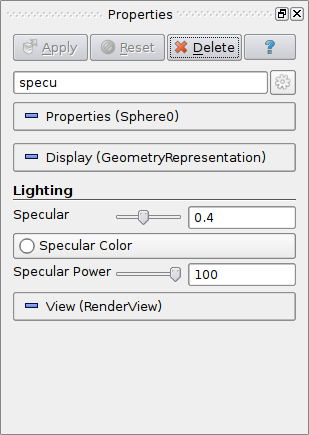
Display properties for controlling specular highlights
You could always enable specular highlights when using solid color for geometries. You simply set the Specular and Specular Power display properties on the Properties panel when rendering surfaces. To avoid misinterpretation of scalar colors when using scalar coloring, however, ParaView 4.1 and earlier used to disable specular highlights irrespective of the property values if scalar coloring was used. There were ways around this for the advanced user, but not easily discoverable and hence rarely used.
With changes soon to hit ParaView development repository, we make it easier to use specular highlights even when using scalar coloring. The default Specular intesity is now set to 0. Thus, by default no specular highlights will be used. If you explicitly set a non-zero Specular intensity, specular highlights will be added irrespective of whether you are using scalar coloring or not.
So go ahead, play with the specular settings to render shiny visualizations. Remember that specular highltighs can easily be misinterpreted as data analomalies especially in non-interactive visualizations. As shown in the figure above, the yellow spots on the sphere are highlights and not a characteristic of the data array used to color the sphere.
