Desktop Holograms for Materials Science: How-to with Tomviz


Expanding upon Kitware’s partnership with Looking Glass Factory (LGF), the world-leader in holographic displays, Kitware has added LGF display support to its materials science visualization application, Tomviz.
The Looking Glass Factory’s holographic displays are powered by their proprietary light field technology that engages parallax and stereo vision visual cues to create a vivid 3D experience – without requiring special glasses, head or eye tracking cameras, or goggles. Unlike any 3D display that has come before it, multiple users now have the ability to gather around a Looking Glass and see the same 3D scene from different perspectives. As you move around the Looking Glass, each of your eyes perceives and smoothly transitions between different sets of 3D renderings, creating a life-like 3D experience for each viewer.
Tomviz
Tomviz is tailored for visualizing electron tomography data. Transmission and scanning transmission electron microscopes (S/TEM) can acquire images of materials at the nano- and meso-scale. These high-resolution, 3D microscopy datasets require advanced software tools for analysis and visualization. Tomviz can efficiently utilize the large quantities of memory and processing resources required to render, manipulate, and analyze these 3D tomograms. By pairing Tomviz with a Looking Glass display, the true 3D nature of the acquired data can be fully appreciated by multiple researchers simultaneously, without the need for cumbersome headgear. We have created a how-to video that shows how to create interactive visualizations on a LGF display using just a few clicks in Tomviz.
How-to
The process of visualizing your Tomviz data on a LGF display involves four simple steps:
Step 1: Install your LGF holographic display using the instructions posted online.
Step 2: Visualize your data using Tomviz. Here is the visualization of S/TEM data from a star-shaped nanoparticle. This is one of the sample datasets that is bundled with Tomviz:
Step 3: Using the Tomviz “View” menu, select “Looking Glass.” You will only see this option if you have a LGF display installed. Selecting this option will reveal the Looking Glass control panel.
Step 4: In the Looking Glass control panel, select “Render scene to display” and choose the “Always” option for the “Rendering” field:
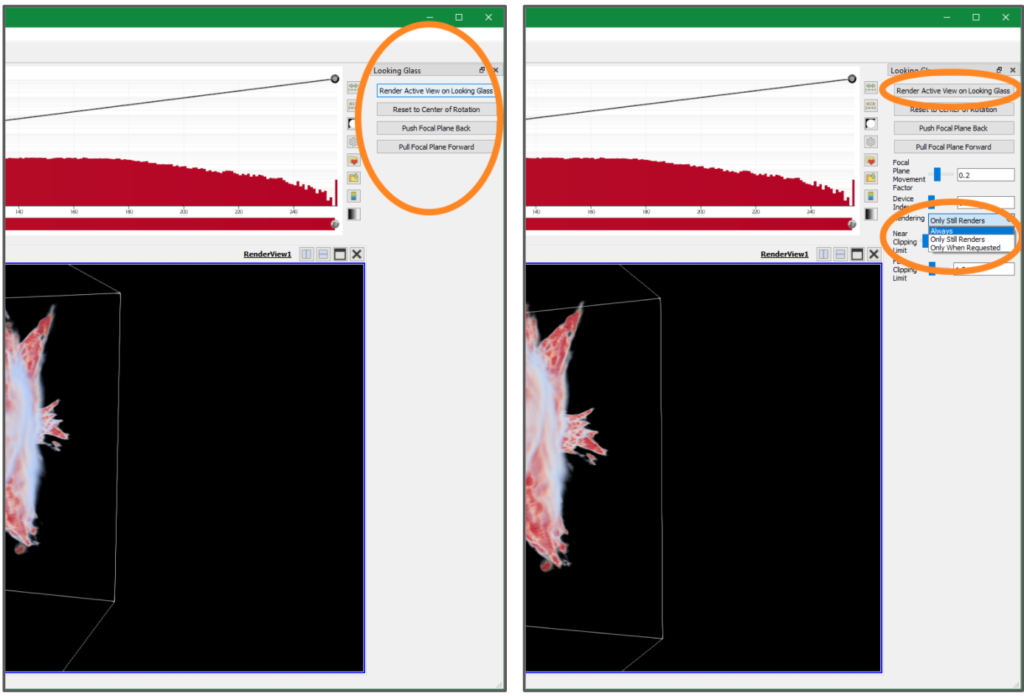
That’s it! As you manipulate your data in Tomviz, the LGF display will automatically update, further expanding your visual comprehension of your data in real-time and in collaboration with anyone who has gathered around the display.
A Call to all VTK Developers and Application Users
Kitware encourages developers to enable VTK’s support for these outstanding 3D holographic displays in all of their interactive visualization applications. Experiencing the true 3D nature of your data could provide new insights for your research and collaborations. Kitware is also excited to help you leverage this fantastic new technology by offering professional software research and development services. For more information, you can reach out to us at kitware@kitware.com.
Really cool application of tomviz and Looking Glass displays, Patrick!